FC 26 WEB APP - COMPLETE GUIDE
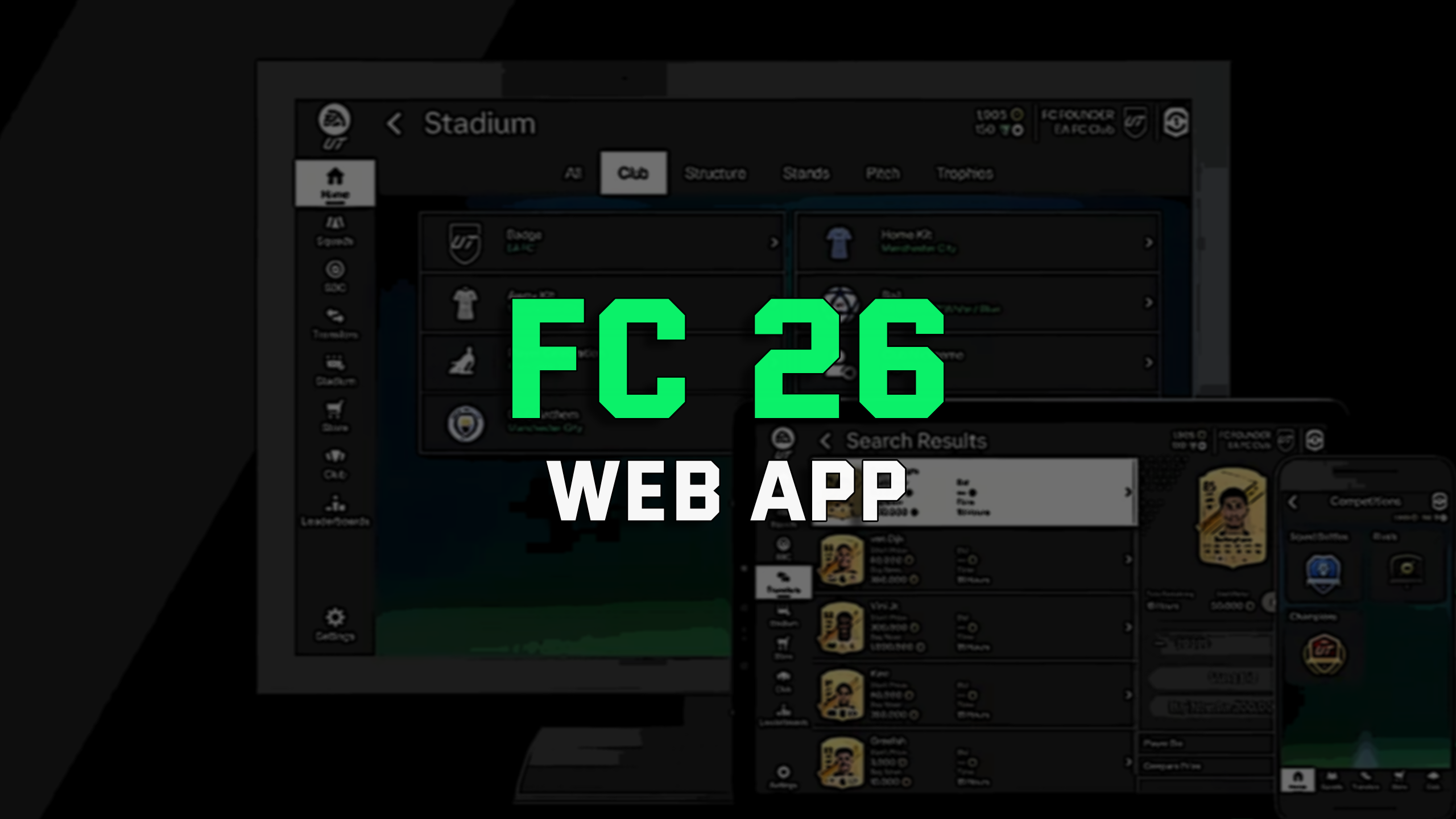
The EA Sports FC 26 Web App is a tool that allows you to make progress in Ultimate Team mode via a web browser. It's particularly useful when you're nowhere near your console or PC.
The Web App is packed with features and functions that support your progress in EA FC 26 Ultimate Team, and this guide covers them all.
We have created this guide to explain everything there is to know about the FC 26 Web App. So read on to avoid being surprised by anything about this app.
WHEN WILL THE FC 26 WEB APP BECOME AVAILABLE?
As usual, the Web App for EA Sports FC (along with the mobile version, the Companion App) will become available shortly before the release of the Ultimate Edition. For EA FC 26, this will be sometime before 19 September 2025.
If you are a returning FC 25 player, you can get early access shortly before 19 September 2025 by going to the Web App site or updating your Companion app on a mobile device. You will also need to sign into Ultimate Team on your console or PC at least once before October 2025 to continue using both the Web App and Companion apps.
HOW TO GET STARTED WITH FC 26 WEB APP?
Getting started with Web App 26 is fairly easy. However, if it's your first time using it or you're a returning player who doesn't remember much, there are some steps you need to follow. Here’s a breakdown of these steps.
Create an EA Account (if you haven’t already)
In order to start using the FC 25 Web App, you will need to set up an EA account. Here's how:
- Open your web browser and go to FC Ultimate Team Web App - EA SPORTS Official Site.
- Look for the “Sign up” option and click on it.
- Select your country or region, then enter your date of birth.
- Enter an email address, password and EA ID of your choice.
- Read and accept the terms and conditions, then click “Create account”.
- Enter the verification code sent to your email address to complete the setup of your account.
Please note that, to improve the security of your account and enable you to buy or sell FIFA 26 Coins, you will need to set up two-factor authentication on your EA account. You can find instructions on how to do this here: https://supercoinsy.com/uk/article/what-account-details-do-you-need-to-provide-using-the-comfor-trade-method.
Connect your EA account to FC 26 Web App
In order to link the FC 26 Web App to your game account, you will need to have an active Ultimate Team account. Just follow the on-screen instructions and pop-ups, and you're all set.
Please note that your EA account can have multiple "Personas" connected to it, depending on how many platforms you play on. By default, the Web App uses your most recently used "Persona", but you can easily change it in the Web App by going to "Settings" and clicking on "Change", which lets you select the "Persona" you want to use.
Also, when linking your Web App to your game account, be aware that you can transfer your FC 25 Points to EA FC 26, but only once and before January 2026. Other content, such as FC Coins, tradable and non-tradable in-game items and packs, cannot be transferred from FC 25 to FC 26.
How does cross-play work in Web App 26?
Even if you use the same email address, each platform keeps its own game data and items, so if you play on more than one platform, you will have different data and items on each one.
Bear in mind that if you switch to a new platform or create a new account on the same platform, you will lose access to your rewards. Each platform has its own separate Ultimate Team progress and data.
Once you have created more than one Persona, you can switch between them on the EA FC 26 Web App.
Use your EA Account to access the FC 26 Web App
Once you have set up your EA account and linked it to Web App 26, then you can start using the app.
Make sure you sign in with the email address linked to your EA account and Ultimate Team club, otherwise the app won’t let you log in.
Also, remember that you cannot open the Web App while being logged into FC 26 Ultimate Team on your console or PC. So every time you finish playing Ultimate Team on your console or PC, go back to the main menu of EA FC 26 (otherwise, the EA servers won't let you log into the Web App for a while).
FC 26 WEB APP INTERFACE BREAKDOWN
The interface of FC 26 Web App has quite a few interactive options and here’s a roundup of the most important ones.
Sidebar in Web App 26
The Web App interface has a user-friendly design. Here's what you'll see on the left-hand side menu bar:
- Home - A place where you can access several Ultimate Team features, including Objectives, Evolutions, Competitions, and Unassigned Items.
- Squads - A place where you can create and customise your Ultimate Team squads.
- SBC (Squad Building Challenges) - A place where you can choose and complete the latest challenges to earn rewards.
- Transfers - A place where you can purchase and sell player cards and other ones as well (though unlocking access to the transfer market can be tricky, more on that below).
- Stadium - A place where you can customize your club’s stadium, crest, kit and more.
- Store - A place where you can buy packs and FC Points (it’s also possible to preview the content of selected packs before buying).
- Club - A place where you can browse through your cards as well as use the Quick Sell Recovery option.
- Leaderboards - A place where you can find out how you stack up against other players and see your actual progress.
- Settings - A place where you can adjust various options, including: “Persona” selector, privacy settings, usage sharing, as well as log out of the app.
FC 26 Transfer Market
The transfer market plays a key role in the FC 26 Web App. You can look up players, make bids, and put your own items up for sale all from your web browser. However, gaining access to the market in Web App / Companion App can be tricky at times.
If you have set up an Ultimate Team club in FC 25 and signed in before August 1, 2025, then you should be able to have access to the transfer market in FC 26 Web App. However, your account has to be in “good shape”, which means EA hasn't banned you or taken any other actions against you in FC 25 Ultimate Team. Keep in mind that EA made some exceptions in the past, so please don’t take it as a guarantee, but rather a possibility.
Otherwise you'll need to unlock this feature by playing the game on a day-to-day basis (minimum 2-3 full matches per day) and logging into Web App or Companion App at least once per given day.
PROS & CONS OF USING FC 26 WEB APP
Although the FC 26 web app shares many features with the console/PC version of Ultimate Team, there are some key differences that influence your overall experience. Here are some of the advantages and disadvantages of using the FC 26 Web App that you should keep in mind.
Advantages of FC 26 Web App
- User-friendly - you can access the Web App from any device with a web browser, allowing you to manage your team from anywhere.
- Make deals quickly - carrying out transfer market activities and pack openings is fast.
- Start earlier and gain advantage - Returning players will likely have access to the market and can start playing around the Ultimate Team before the game is released.
Disadvantages of FC 26 Web App
- There is no actual gameplay - You cannot play real matches on the web app.
- Transfer market access - New players need to earn the right to use the transfer market by playing Ultimate Team in the full version of the game.
- Problem with simultaneous use - You cannot use the Web App while logged into Ultimate Team on a console or PC. This means that you must log out of the game properly first, and then you can use the Web App.
CONCLUSION
As you can see, the FC 26 Web App significantly improves the Ultimate Team experience. It provides an easy way to manage your squads and access the transfer market from any web browser.
The Web App gives you access to Ultimate Team before anything else, which always adds an extra element of excitement when an EA Sports FC game is about to be released.
Although the Web App cannot offer the full gameplay experience of the console / PC version, it still plays a vital role. So make sure you use the FC 26 Web App to its fullest once it launches to gain yourself an edge over others!

