What account details do you need to provide using Comfort Trade method?
In order to use our services and buy or sell UT COINS, please provide us with your current WebApp/Companion login details.
It's worth mentioning that you don't have to worry about the safety of your club/account, because we never ask for your mailbox password, and thus we have no way to make any changes to your login details.
THE LOGIN DETAILS WE ASK FOR ARE:
a) E-MAIL FOR EA / WEBAPP ACCOUNT
b) HASŁO FOR EA / WEBAPP ACCOUNT
c) SIX EA BACKUP CODES (must be newly generated)
HOW TO FIND THE CORRECT EMAIL AND PASSWORD?
Make sure you have a valid e-mail address and password for WebApp before placing an order. You can do this by trying to log in at the following link: FC Ultimate Team Web App - EA SPORTS Official Site
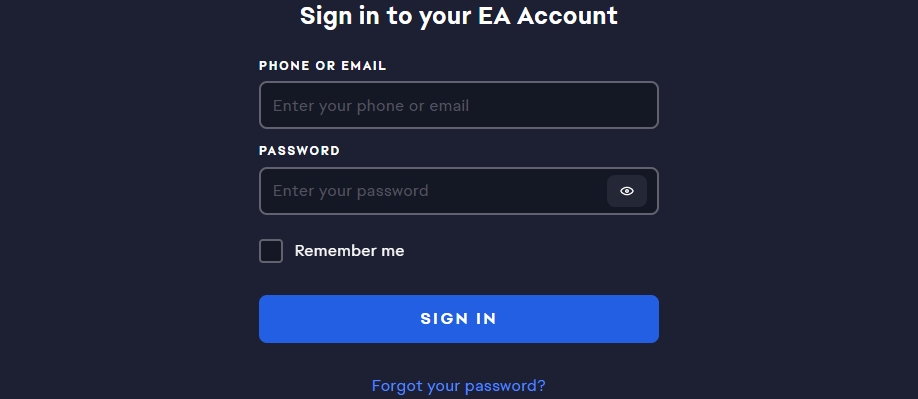
What if you don't have access or simply can't remember your login details? When you receive an error message such as "Your credentials are incorrect or have expired. Please try again or reset your password." - in such case, you have two options:
a) Reset the password for your EA / WebApp account
To do so, click on the link "RESET YOUR PASSWORD" and follow what is displayed on the provided website.
b) Check the validity of your e-mail address in EA Sports FC.
To find the current email address that is assigned to your EA account and club in the WebApp, go to the main menu in the EA FC game and follow these steps:
- go to "Configuration",
- go to "Network settings",
- click on "EA Account" and there you will find the current e-mail that is associated with your EA account.
HOW TO GENERATE SIX EA BACKUP CODES?
1. First, log in to your EA account here: CUSTOMER PORTAL,
2. Then go to the "Security and Privacy" tab and click on the arrow next to "Two-factor authentication" option,
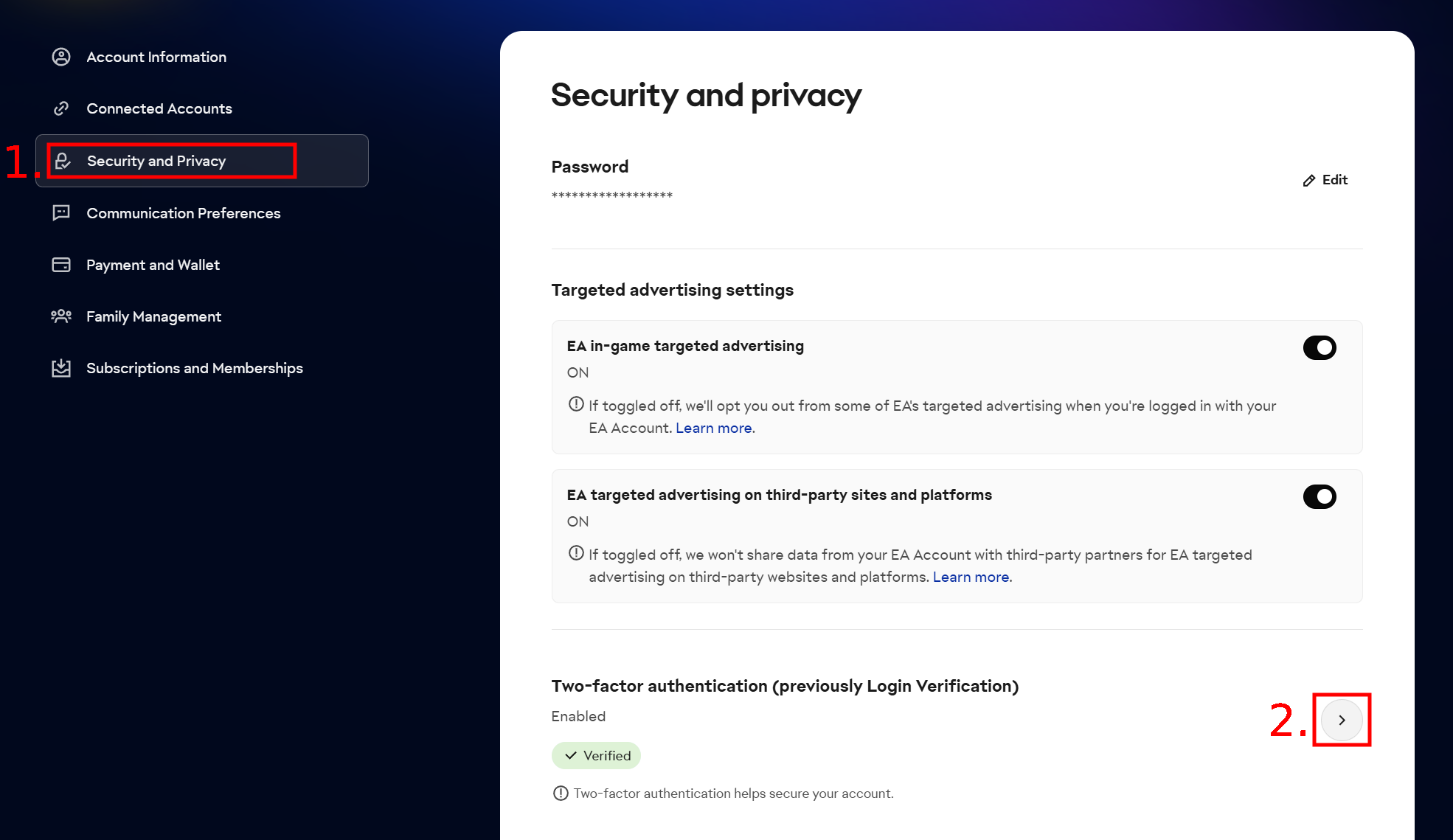
3. Now enter the six-digit verification code that EA just sent to your mailbox,
4. After successful verification, a new window will appear where two-factor authentication must be enabled (if it's not, be sure to enable it and set one of the available options),
5. Next, click ont the "View backup codes" option,
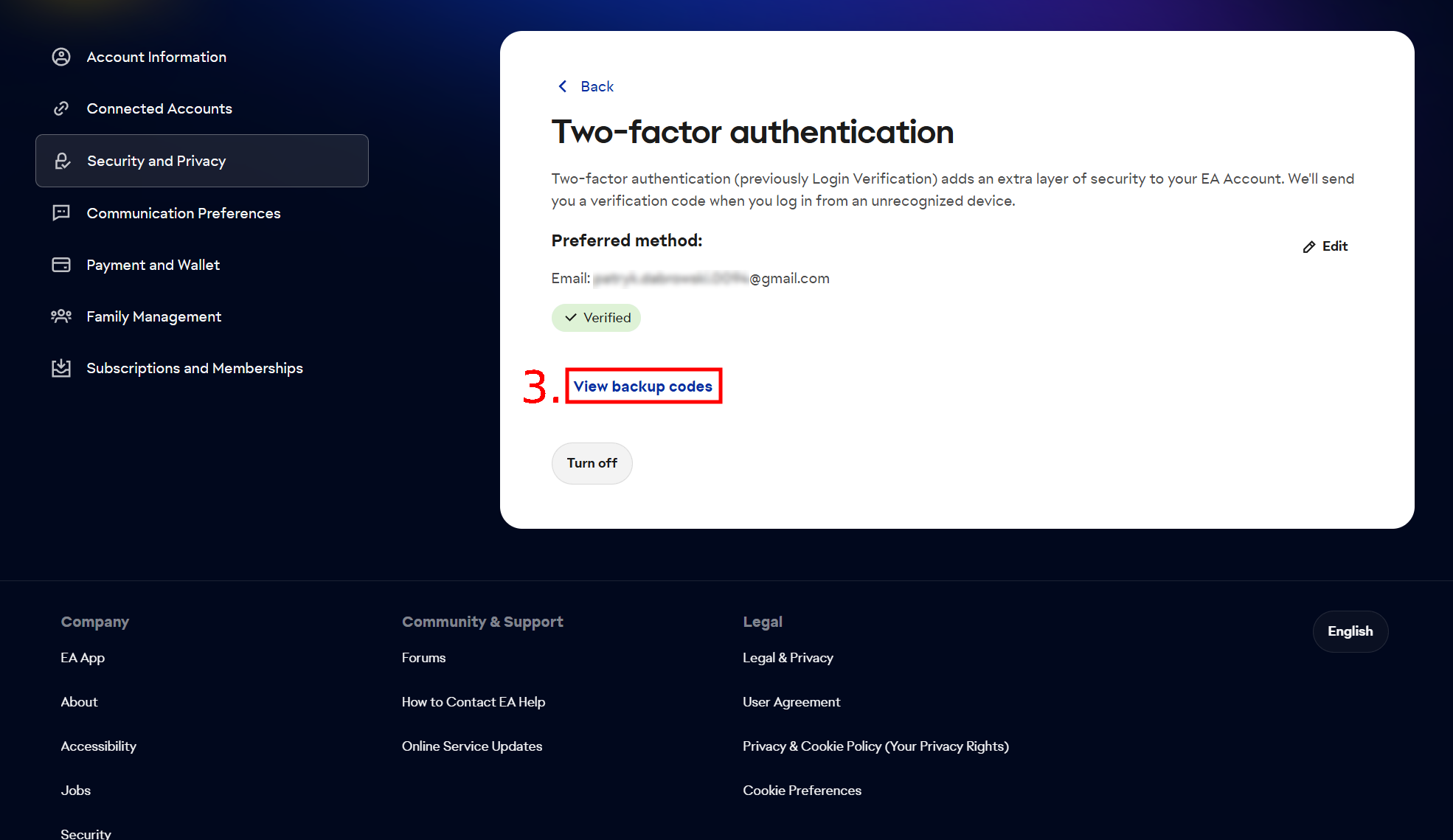
6. Now copy all the codes and paste them into the login information form on our website.
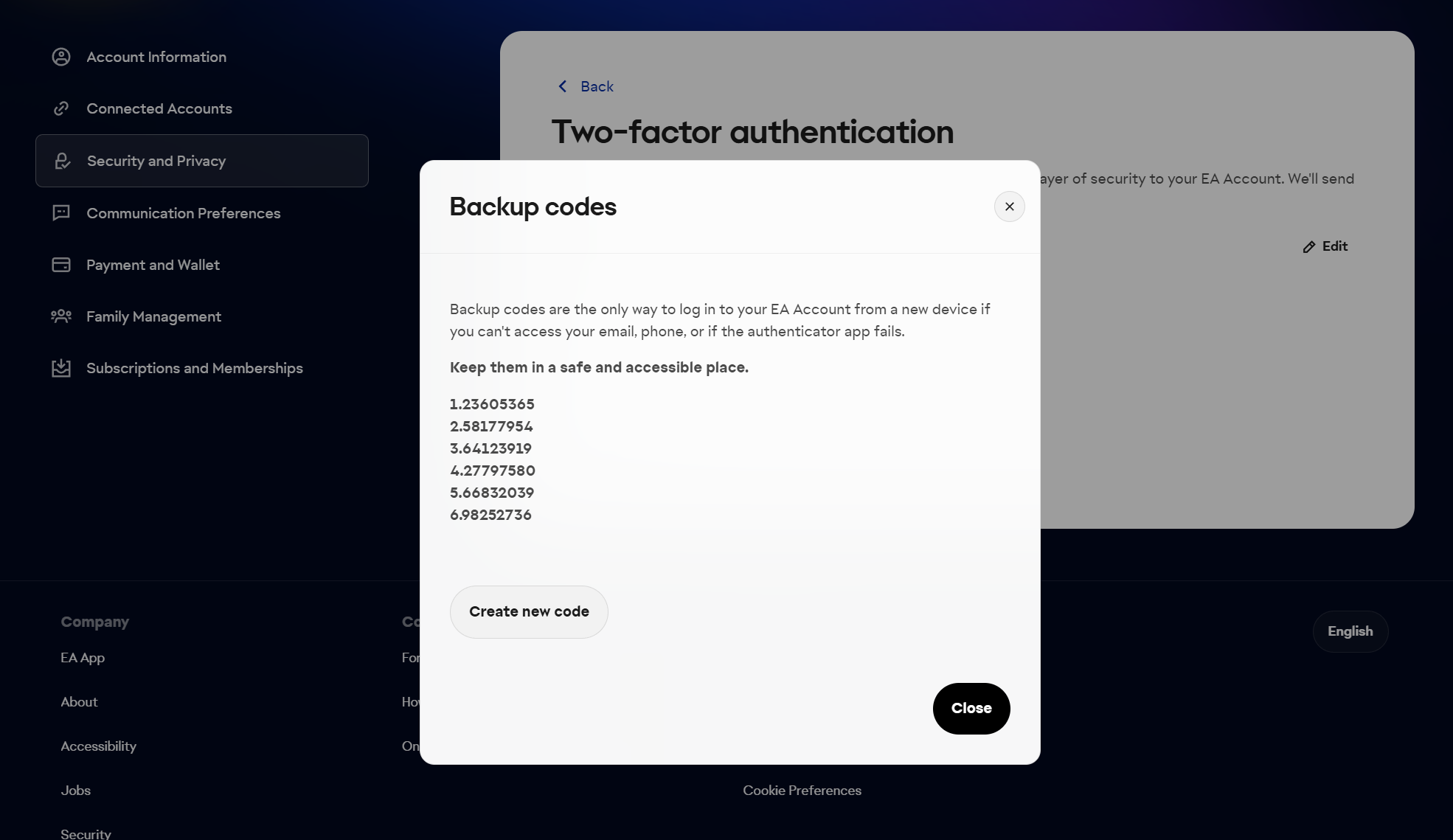
IMPORTANT:
- Two-step verification in the EA account must be enabled for the "View" option to be visible. If verification is disabled, be sure to turn it on and generate new codes according to the instructions above.
- EA did not send you a verification code? Check whether your mail is full or your mail provider or you haven't blocked the possibility of receiving messages from EA. Alternatively, check your SPAM folder.
- Do you have a specific problem and it persists despite following the above steps? If so, contact us or write to EA here: https://help.ea.com/en/help-top-issues/?product=ea-app&platform=pc
WHAT NOT TO DO TO AVOID DELAYS IN PROCESSING?
- Don't provide login information for your EA / WebApp without checking them first. Always check that the logins you provide are up-to-date and correct (this is especially important if you have more than 1 club, because then it is easier to make a mistake).
- Do not place an order if you do not have an active transfer market in WebApp / Companion, or if you do not have the minimum number of coins. If you have doubts about how to check it, visit us on the live chat.
- Do not leave FC Ultimate Team in whatever way just before you place an order. When playing UT, always exit the mode to the game's main menu and only then turn off the game (otherwise we will get an error that you are logged in).
- Do not log in to Ultimate Team in the game or to the WebApp or Companion after we have started the processing. When we complete the order, we will send an automatic message to your email with a status change to: "Completed".
