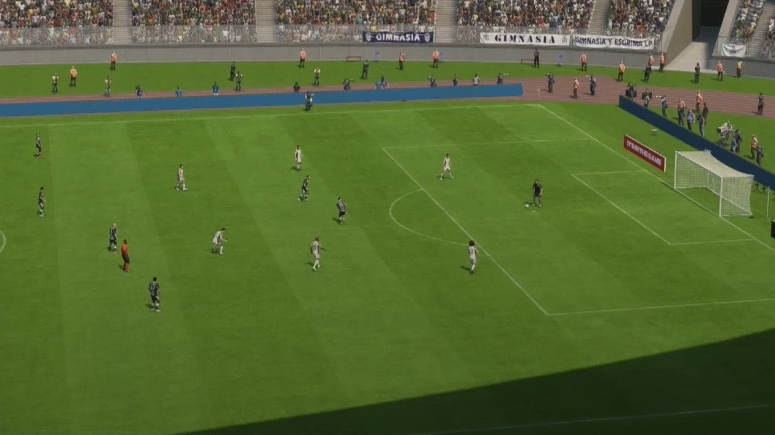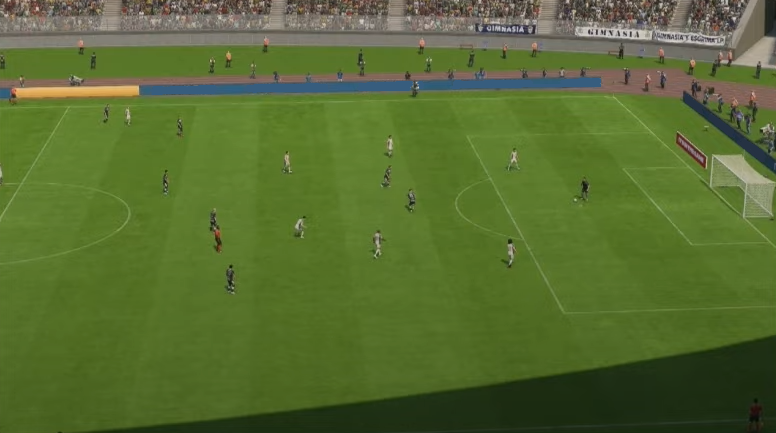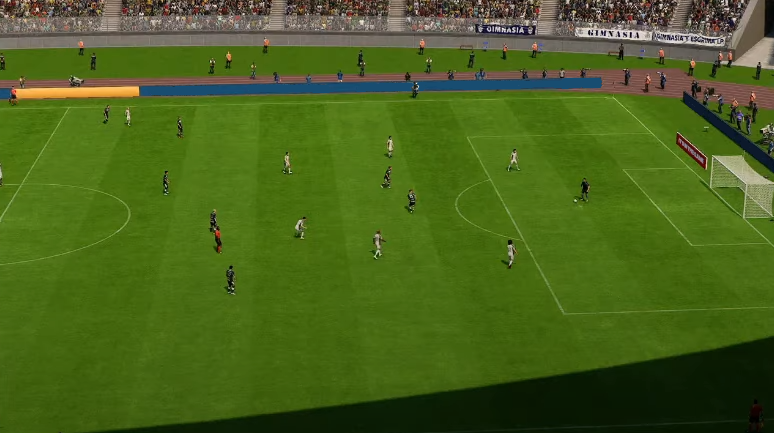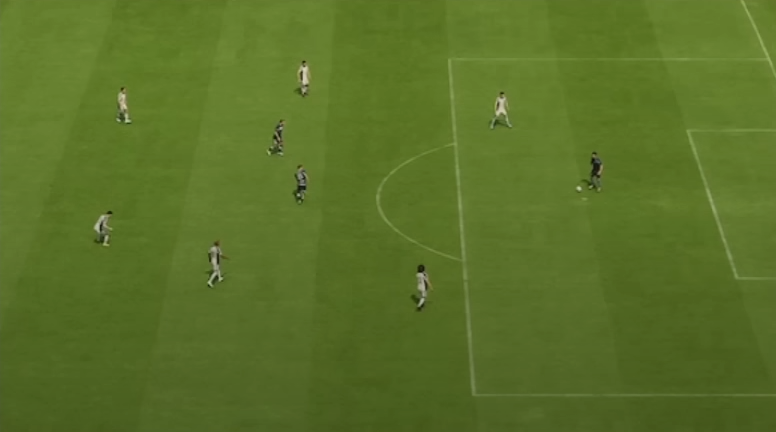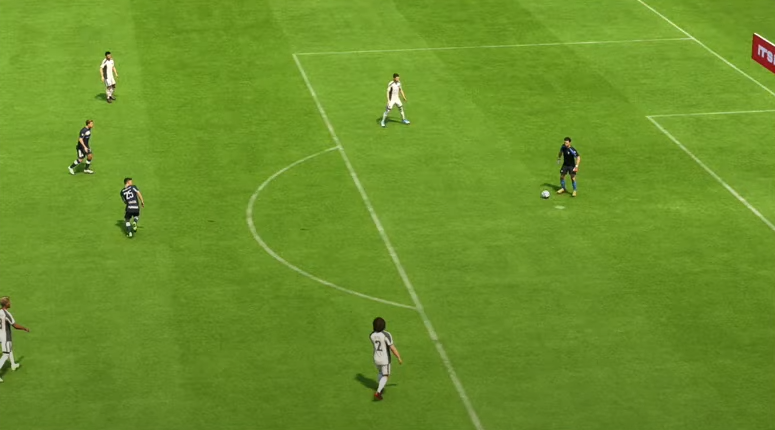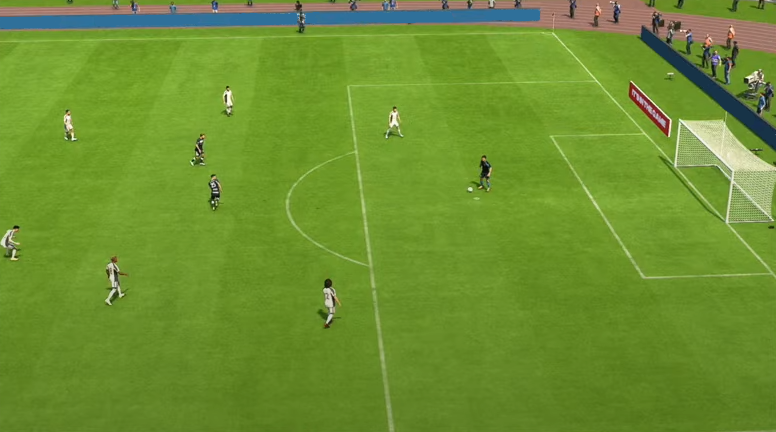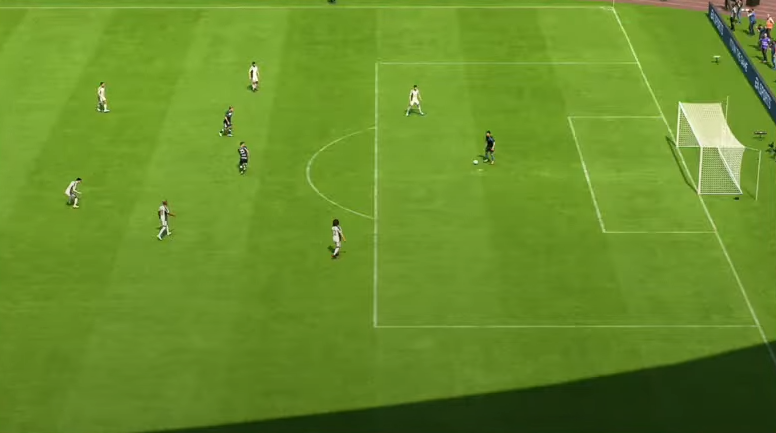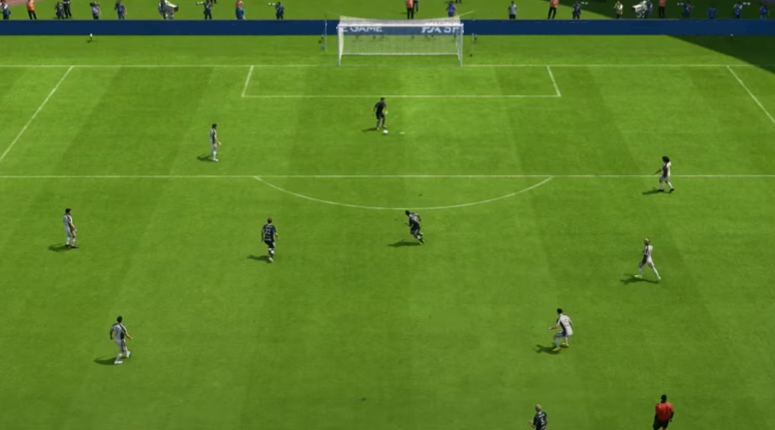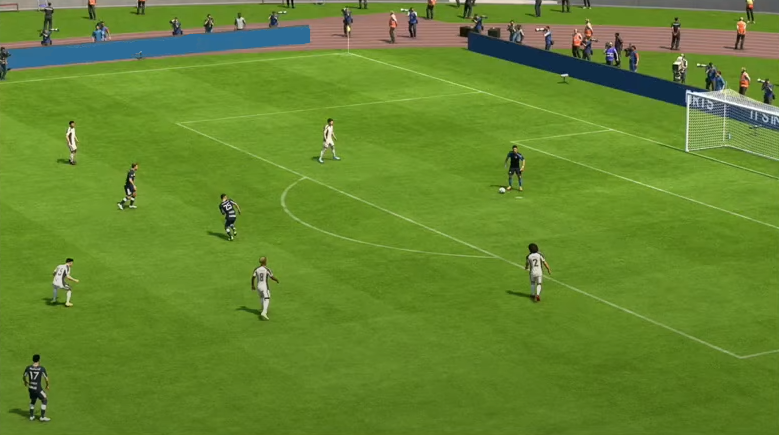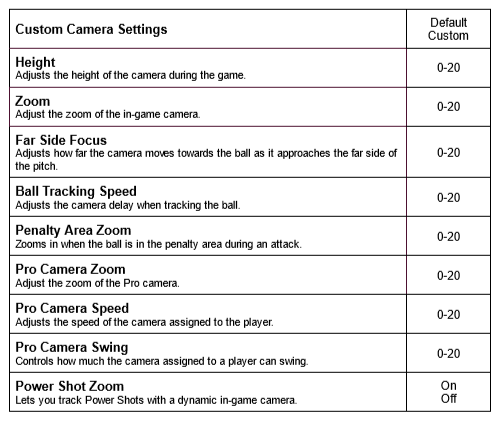EA Sports FC 25 Camera Settings

It may not seem like a big deal, but changing the camera settings in EA Sports FC 25 can help you improve the way you play. The ability to see as much of the field and as many players as possible allows you to become more aware of the match. In close and crucial matches, seeing something your opponent can't can make all the difference. This article covers all the available camera angles, shows you how to change the camera parameters, and suggests popular and recommended settings from the Ultimate Team community.
Available camera views in EA Sports FC 25
Legacy
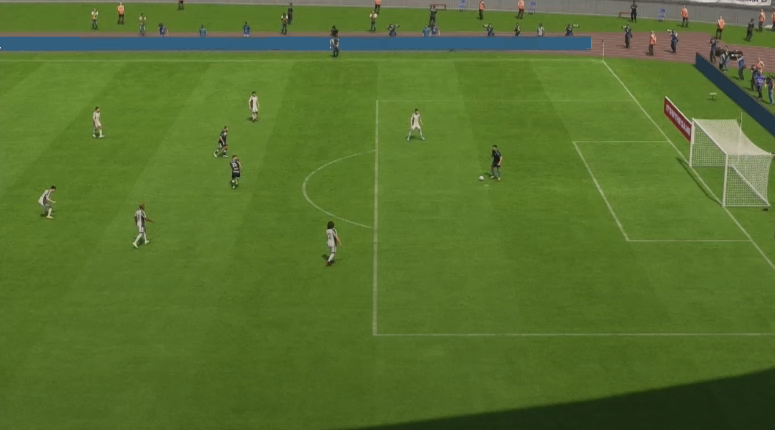
The view from this camera shows the game from a long distance. This can be a good camera for watching games, but not necessarily for playing them due to the distance and uncomfortable angles for the player. Blind spots may also appear in this view.
EA Sports GameCam
This is the default camera view for current generation consoles (PlayStation 5 and Xbox Series X|S). It is a central camera that moves side-to-side faster than the others and zooms in automatically. This means it is rarely used to play online, but is a good option for watching matches.
Tactical
This camera provides an advanced tactical view of the field, capturing the stadium atmosphere in detail. High and not ideally placed over a field, it may be difficult to control. Another good option for watching the game. It is also used in Rush.
Tactical focus
View is available in some modes, which gives priority to keeping the player on screen and following the ball at the same time. This camera variant has a specific and dynamic zoom on the player during key actions such as sprinting or performing Skill Moves.
Tele
Much like a TV camera, it shows the game from the side, from a closer perspective, and is positioned close to the field.. From this camera's view, the left wing of the field is more visible, but the camera still gives a good picture of where the action is.
Classic
The classic camera is positioned low on the pitch, while the matches are shown from a long-range perspective. Used in offline modes, rarely in online competition where anything but the pitch can distract you.
Dynamic
The dynamic camera is a close-up view. It is positioned low over the grass and has a high zoom. This camera is great for dribbling as it focuses on the ball. Unfortunately, a disadvantage is the difficulty of making accurate and precise passes. It requires a lot of basing on radar.
Tele broadcast
Like a TV broadcast camera, it shows the pitch from a close-up. It gives a wider view of the pitch and players' positions, and better visibility of players during crosses, free kicks, and corners. As it gives a wide view of the field and almost eliminates the need for radar, it is often preferred by players.
Pro
This is a camera that follows your Virtual Player (as a player or goalkeeper). Due to difficult defense and bad angles, rarely used in online games. Helpful in other modes such as Clubs or Be a Keeper mode. One of the views that are available in the Rush mode.
Co-op
This camera provides an extensive view of the field, from one touchline to the other. It offers a great deal of stability and positional awareness, even though it doesn't follow the players or the ball as closely. Good for players who enjoy passing, and with the co-op camera you probably don't need to rely on radar too much.
End to End
Instead of a side view, this camera shows the game from the back of the pitch. It moves from one end of the field to the other following the ball, similar to a bird's-eye view. This view allows you to see open passing areas. Key drawbacks include having to change camera sides every half and poor field visibility. One of the options in Rush mode.
Broadcast
The camera is placed in a fixed position in the center of the pitch and only changes its direction of observation to follow the ball. Depending on the position of the ball, it offers a wide angle of vision and has a high quality of observation.
How to change camera settings in EA FC25?
The camera view can be changed before the game, during the game, or in the game settings menu.
To change the camera settings in the main menu:
- Go to “'Settings” from the EA Sports FC 25 main menu.
- Select “Game Settings” in the settings menu, then press R1/RB to go to the “Camera” section.
- Change the angle, height, zoom, or other camera parameters to suit your needs.
- Save your changes.
To change the camera settings during gameplay:
- Pause the game.
- Go to “Settings” and select “Game Settings”.
- Choose the "Camera" tab.
The advantage of changing the camera settings while the game is running is that you can see the changes being made, allowing you to check the view before deciding. However, changing settings during a game will not affect subsequent games. You can permanently change the camera settings in the game's settings menu.
You can change the camera settings for the following modes in EA Sports FC 25:
- Single-Player Camera;
- Multiplayer Camera;
- Locked to Player Camera;
- Clubs Camera;
- RUSH Camera;
- Be a Keeper Camera.
Note that you set the camera for each mode separately, so if you plan to play in different modes, don't forget to set the other cameras. If you want to change other camera settings, such as zoom or height, remember to select “Custom” in the camera settings parameter.
Advanced camera settings in EA Sports FC 25
The table above shows all the additional camera settings in EA FC 25. Height and zoom are the main elements that allow you to adjust the camera view to suit your personal preferences.
What are the best camera settings to use in EA Sports FC 25?
The best camera settings in EA FC should allow you to see as much of the pitch as possible while getting as close to the player with the ball as possible. A camera like this will allow you to see any danger from your opponent and make long, accurate passes wherever you are on the pitch. Ultimately, the best camera setup depends on your preferences, so it's worth trying different cameras and configurations.
If you're not sure which camera to choose, you can rely on the most popular and recommended by EA FC pros and casual gamers. Here are the cameras most recommended by the UT Team community:
- Co-op - gives you a view of both sides of the pitch, allowing you to pass the ball long and accurately. In this mode, the players are relatively small, which can sometimes make it difficult to defend yourself in 1v1 situations. However, once you have played a few games and got used to it, this should not be a problem. Recommended settings for this camera are:
- Height - 17 to 20;
- Zoom - 0 to 4.
Depending on your co-op camera preferences, you can slightly increase Far Side Focus, bringing you closer to the center of the pitch and the action. To avoid sudden camera movements and following the ball too quickly, it is best to set the Ball Tracking Speed to 0 or low. You can reduce the Penalty Area Zoom or leave it at default.
- Tele broadcast - provides a wide perspective of the pitch and players' positions and is positioned slightly lower than the co-op camera. It offers a little less opportunity for long passes but allows for a quick and direct style of play. Recommended settings for this camera are:
- Height - 10 to 20 (usually 20);
- Zoom - 0.
As with the co-op camera, you can set the Ball Tracking Speed value close to 0. Leave the other settings at their default values or adjust them to suit your individual needs.
The settings listed above are the ones commonly used by pro players and will therefore be the default settings for most casual players. Both camera views are very similar and allow you to anticipate plays better, pass effectively, and score goals more easily.
Conclusion
You can use any of the recommended options, but at the end of the day, the best settings will depend on your personal preferences. Changing the camera setting in EA FC 25 does not guarantee a better game. However, there is a good chance that with more vision and freedom of play, you will have an advantage over your opponent. You can also gain an advantage over your opponents by buying FC Coins from our shop: buy FC Coins.