FC 26 CONTROLLER SETTINGS GUIDE
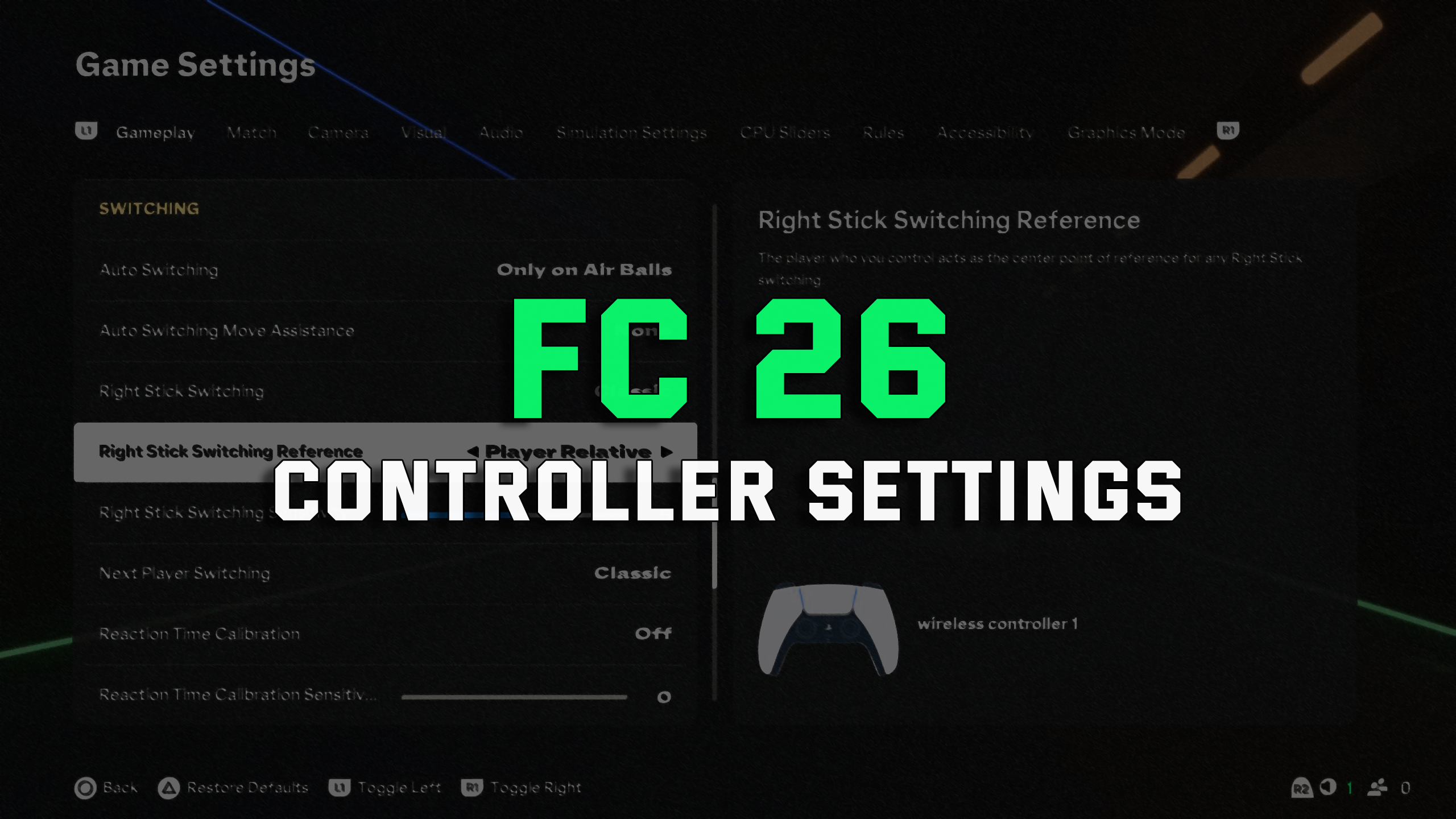
Mastering EA Sports FC 26 controller settings is key to tailoring your gameplay experience to your unique style.
Whether you're a casual player or a competitive pro, adjusting these settings can significantly enhance your performance on the virtual pitch.
This guide covers everything you need to know about FC 26 controller settings, including how to access them, detailed explanations of each option, and tips for optimizing your setup. Let’s dive in!
HOW TO ACCESS FC 26 CONTROLLER SETTINGS?
To customize your controller settings in FC 26, follow these simple steps:
1. From the main Football Club 26 screen, navigate to Settings.
2. Select Game Settings.
3. Browse through the available options and adjust them to suit your preferences.
These steps allow you to fine-tune various aspects of your gameplay, from passing and shooting to defending and sprinting.
OVERVIEW OF FC 26 CONTROLLER SETTINGS
FC 26 offers a wide range of customizable settings to enhance your control over the game. Below is a comprehensive list of settings you can adjust, followed by detailed explanations of key options:
- Analog Sprint
- Assisted Headers
- Auto Clearances
- Auto Flair Pass
- Auto Shots
- Auto Switching
- Auto Switching Move Assistance
- Clearance Assistance
- Competitive Master Switch
- Cross Assistance
- Defending
- FC Trainer
- Ground Pass Assistance
- Jockey
- Lob Pass Assistance
- Lobbed Through Pass
- Next Player Switch Indicator
- Pass Block Assistance
- Pass Receiver Lock
- Player Lock
- Reaction Time Modifier
- Reaction Time Modifier Sensitivity
- Right Stick Switching
- Save Assistance
- Shot Assistance
- Through Pass Assistance
- Timed Finishing
- Trigger Resistance
- User Vibration Feedback
- Contextual Dribbling
- Precision Pass Sensitivity
- Right Stick Switching Reference
- Right Stick Switching Sensitivity
Let’s explore some of the most impactful settings and how they can elevate your gameplay.
KEY CONTROLLER SETTINGS EXPLAINED
Competitive Master Switch
The Competitive Master Switch toggles a competitive configuration, mandatory for online modes. When enabled, it locks other settings to ensure a level playing field. When disabled, you can freely customize each setting to your liking.
- On: Locks settings for competitive play.
- Off: Allows full customization of individual settings.
For competitive players, enabling the Competitive Master Switch ensures consistency in online matches, aligning with FC 26’s esports standards.
Auto Shots
Control whether your players automatically attempt shots in contextual situations.
- On: Players perform automatic shots when appropriate.
- Off: Shots are fully manual, requiring precise input.
Pro Tip: Turn off Auto Shots for greater control in competitive modes, as manual shooting rewards skill and precision.
Assisted Headers
This setting determines whether headers for passing and shooting receive assistance.
- On: Headers are assisted, ideal for casual gameplay.
- Off: Headers are manual, offering more control but requiring greater skill. Mandatory for competitive modes.
Manual headers are essential for FC 26 Ultimate Team and Clubs modes, where precision is critical.
Shot Assistance
Choose how much assistance you receive when aiming shots.
- Assisted: Shots automatically aim toward the goal.
- Semi: Requires partial aiming toward the target.
- Manual: No directional assistance; shots go exactly where you aim.
Pro Tip: Semi or Manual settings are recommended for advanced players seeking precise shot placement.
Timed Finishing
Timed Finishing adds a skill-based layer to shooting, allowing you to enhance shot accuracy and power by double-tapping the shoot button at the right moment.
- On: Double-tap the shoot button to improve shot quality. Perfect timing boosts accuracy and power, while poor timing risks missing the target.
- Off: Disables Timed Finishing, making shots standard.
SEO Tip: Mastering Timed Finishing is a game-changer for FC 26 players aiming to dominate in Ultimate Team or Online Seasons.
Through Pass Assistance
Control how through passes are executed.
- Assisted: Passes are automatically directed to the receiver’s path, avoiding opponents.
- Semi: Partial assistance with direction and power.
- Manual: Full control over pass direction and power.
Pro Tip: Use Semi or Manual for competitive play to outmaneuver opponents with precise passing.
Ground Pass Assistance
Adjust how ground passes are handled.
- Assisted: Passes are guided to teammates, avoiding defenders.
- Semi: Assists with power but requires some directional input.
- Manual: No assistance; passes depend entirely on your input.
SEO Tip: For FC 26 beginners, Assisted Ground Pass settings simplify gameplay, while Manual settings suit veterans seeking full control.
Cross Assistance
Customize the power and direction of crosses.
- Assisted: Crosses automatically target teammates with no power bar.
- Semi: Directional assistance with manual power control.
- Manual: Full control over direction and power.
Pro Tip: Manual crossing is ideal for players who want to dictate the pace and placement of crosses in Clubs modes.
Auto Switching
Determine how player switching behaves during gameplay.
- Air Balls and Loose Balls: Auto-switches only for lobs, crosses, and loose balls.
- Auto: Switches to the best-positioned player automatically.
- Manual: Full control over player switching.
SEO Tip: Manual Auto Switching is preferred by FC 26 pros for precise defensive positioning in Ultimate Team Champions.
Jockey
Control the speed and assistance during jockeying.
- Assisted: Adjusts speed to stay close to opponents without directional help.
- Manual: No assistance; full control over speed and direction.
Pro Tip: Manual Jockeying is mandatory in competitive modes, rewarding skilled defenders.
Save Assistance
Adjust how goalkeepers handle saves when you control them.
- Assisted: Automatically saves balls close to the body.
- Semi: Saves near the body are automatic, but others require precise positioning and timing.
- Manual: Only reflex saves are automatic; all others depend on your input.
SEO Tip: For FC 26 goalkeepers, Semi Save Assistance strikes a balance between ease and skill for Squad Battles.
Analog Sprint
Control sprint speed with precision.
- On: Sprint speed scales with how far you press the sprint button.
- Off: Sprinting is binary—full speed or none.
Pro Tip: Enable Analog Sprint for nuanced movement in tight situations, especially in Online Friendlies.
COMPETITIVE MODE SETTINGS
In competitive modes like Ultimate Team Champions, Rivals, Squad Battles, Clubs, and Online Seasons, the Competitive Master Switch enforces the following settings:
- Contextual Agile Dribbling: Off
- Auto Clearances: Off
- Auto Flair Pass: Off
- Auto Shots: Off
- Assisted Headers: Off
- Jockey: Manual
- Through Pass Assistance: Semi
These settings prioritize skill and precision, ensuring fair and competitive gameplay.
CONCLUSION
Customizing your FC 26 controller settings allows you to tailor the game to your skill level and playstyle, whether you’re chasing glory in Ultimate Team or dominating in Clubs.
Experiment with these settings to find the perfect balance between assistance and manual control.
For competitive players, mastering manual settings like Headers, Jockeying, and Through Passes is essential to stay ahead.
Visit https://supercoinsy.com/article/ea-sports-fc-26-guides for more FC 26 tips and updates!

